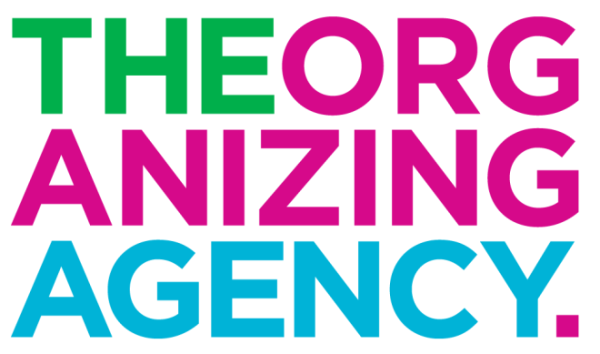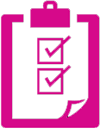Delete the Stress of a Disorganized Inbox – How to Keep Your Inbox Organized
Does every ping that you get when a new email arrives bring with it a tiny rush of panic? Has your inbox become the equivalent of an online junk drawer? An easier-than-you-think inbox intervention will uncover the secrets to organizing your email and deleting the stress forever.
Taking control of your incoming email will instantly reduce your anxiety and the good news is that getting started is never as painful as you imagine it will be. If your inbox is so stuffed that you’d sooner sign up for a voluntary root canal than sort through the emails, that’s a good sign that it’s time to stop avoiding the inbox clutter and start organizing.
Keep Your Email Inbox Organized
Begin By Purging Your Email Inbox:
Go through quickly and delete as much as you can, but don’t let yourself getting bogged down by any one message. I recommend sorting the emails by sender, so you can delete all the emails from stores and discount sites (like Gilt Group, Groupon, etc.) all at once. Also, as you’re deleting, take the opportunity to unsubscribe from any and all unwanted mailing lists, once and for all. If you’re a Gmail user, check out Unroll.me to opt-out of these sites all at once. You may also want to register with the National Do Not Mail list (read more about it at DirectMail.com). If you’re being bombarded with useless emails from your social media profiles, a quick tweaking of your Facebook or Twitter settings will ensure that you never have to delete another redundant notification email.
Set Filters for Your Email Inbox:
After you’ve cleared the deck, be selective about what is allowed back in. Depending on which service you use, you have various features available to reduce the inbox influx. Gmail uses filters to redirect some emails, meaning they will skip your inbox automatically. If you like to use folders for your email, adjust your settings to filter everything from a designated source and file it directly into a specific folder. For example, incoming e-bills can go straight into your “Finances” folder and you won’t have to see them until you need them, but you’ll always know where to look for them. Once those bills have been paid, keep the “Finance” folder current by deleting those emails. And the best part of the filtering feature is that you can send unwanted junk mail straight to the trash!
What to Save and Where OUT of Your Email Inbox
If you’re going to save emails in folders, then do it in a way that makes sense to you, so you’ll be inclined to use them. Create folders for all recurring topics (clients, vendors, friends and family, research, upcoming events, etc.). Your inbox should have only new or unread mail or action items. Once an email is opened, do the following:
- Take Out What You Need – Save contact information to your address book. If the email contains a relevant date, mark it on your calendar. If there’s a useful attachment, download it. If there is a To Do item, put it on your task list, and then delete the email. Yes, DELETE THE EMAIL!
- If the email contains something important, that could “Save Your Tush” someday, move it to a folder marked “Done,” “Read,” or “Completed.” This indicates that you’ve read the email, taken any necessary action,and you’re now finished with that email, so it no longer belongs in your inbox.
- If you resist the above and want to use folder to organize your tasks – once an email is opened, it should immediately be filed in the appropriate folder. The folder names should represent the “Action” associated with the items in that folder.
- If you open an email and do not have time to respond to it that moment, move it into a folder named “Response Required” and reply to the emails in that folder in chronological order.
Set rules for yourself. Prevent the pile up in your inbox from returning by setting some parameters and agreeing to stick with them. Start with the following and add to them based on how you use your email and how often you check it.
- Don’t Check Your Email! Or at least don’t check it every five minutes. Schedule specific times every couple of hours or just twice a day (if you’re very disciplined).
- Don’t Let Your Inbox Run Your Day. By only responding to your inbox, you’re letting the emails drive what activities you do. Don’t let your inbox run your day by using your inbox as your To Do List. Remove the action items and put them on an actual To-Do List.
- Do It Or Delete It. A new email should either become an action item, or it should be immediately filed or deleted.
- If you have a longer message that will take more time to read and respond it, move it to your “Response Required” folder. Remember, “later” isn’t an actual time period, so determine when you’ll do it and put that time on your calendar.
- Do Have Weekly Wrap Ups. If you slipped up during the week, allow time to clean out your inbox at the end of the workweek. Take 10 minutes to sort through your inbox, and delete items you’ve already taken action on, add items to your task list, or move emails to action folders. Always respond first to those emails that you’ve been neglecting the longest.
Taking control of your inbox isn’t a one-and-done job, but maintaining order doesn’t have to be a pain. Once you’ve set the rules that work best for you, it won’t take long (just a few weeks) to turn your system into habit.
Do you have a workable routine or is your email system pure mayhem? Tell us what stresses you out about managing your email and what you’d like to fix about it. Share your tips for taming the beast and help your fellow readers get organized, delete and de-stress.